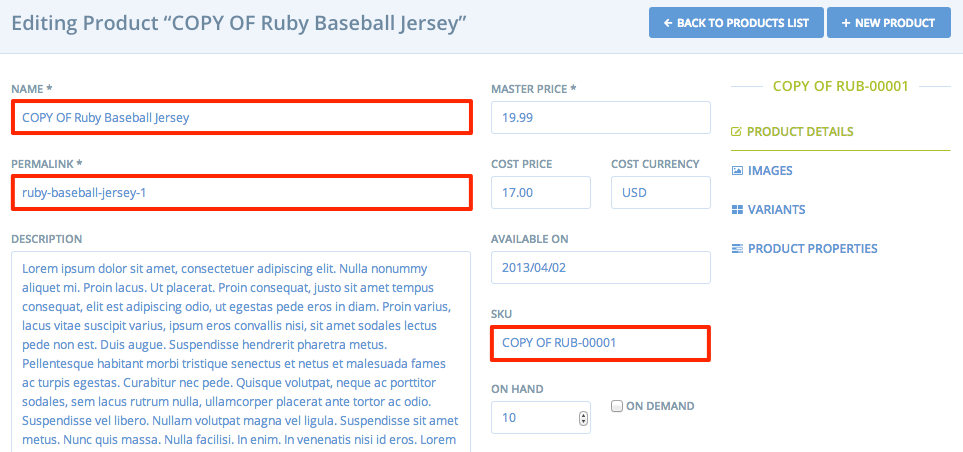Introduction
To clone a product in your store, go into the Admin Interface and click the “Products” tab. A list of your store’s product inventory will appear. Find the product that you would like to clone and click the “Clone” icon to make a copy of it.
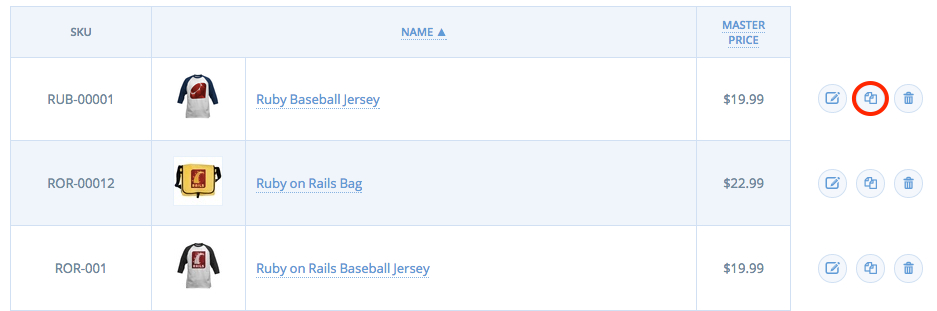
This will create a copy of the product and it will now appear in your product inventory list as “COPY OF” with the product name appended afterward. A new permalink and SKU will also be created for the product.

Editing
You may want to change the name of the product to remove the “COPY OF” text and to rename the permalink and SKU so it matches your product name.
Be very careful in assigning arbitrary permalinks, so that you don’t accidentally assign two products the same permalink.
You can edit the information associated with a cloned product just like you would for any other product. To do this, click on the product from your inventory list. In the “Name” field, delete the “COPY OF” text. To modify the permalink name, enter your desired value in the “Permalink” field. To modify the product SKU, enter your desired value in the “SKU” field. Once you’ve made your changes, scroll to the bottom of the page and click “Update”.